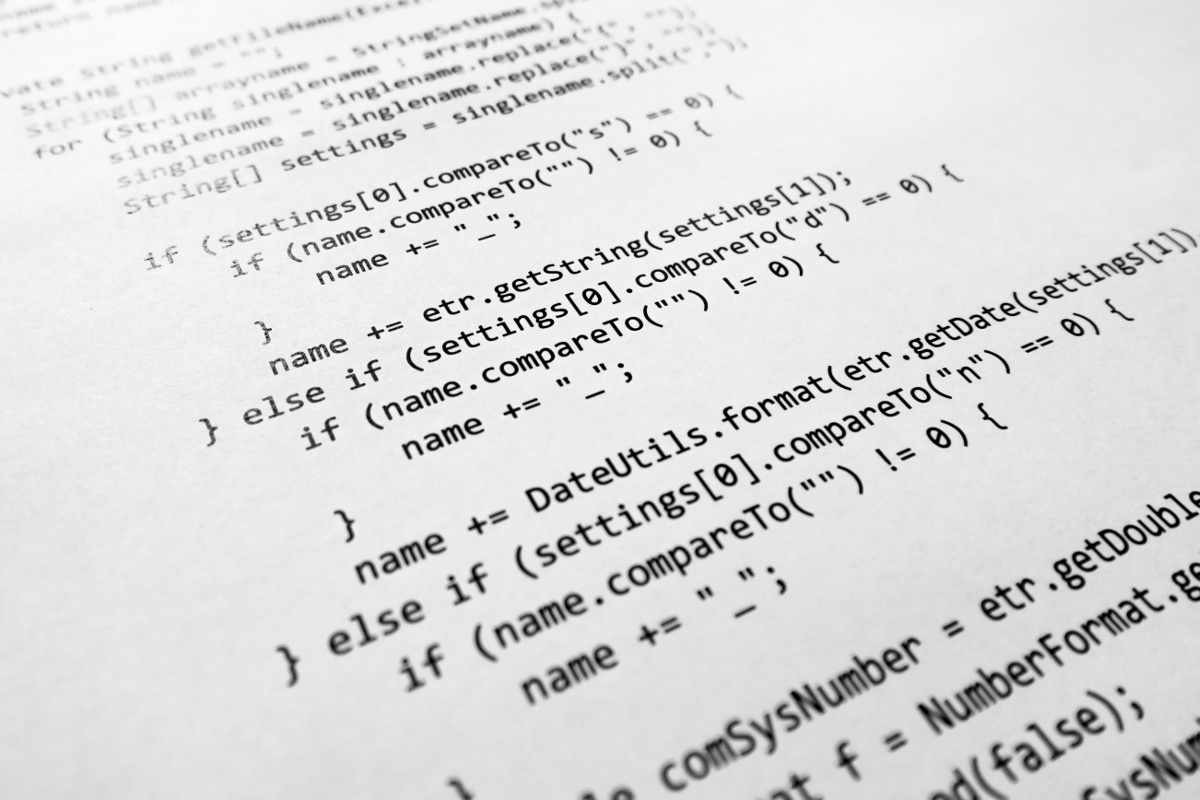One of the questions we get from time to time is "why is my site running slow" or "it normally runs great, but then something will happen and the site dies.". It's a frustrating problem and one that can often be difficult to diagnose.
You have a tool in cPanel that allows you to view your resource usage for the past 24 hours and the past seven days.
Glossary
CPU Usage
How much CPU Power you are using. When you've reached the maximum new processes will have to wait for old process to complete.
Virtual Memory Usage
Virtual memory corresponds to the amount of memory processes can allocate for an account. Hitting your memory limit will cause quot;out of memory" errors.
Physical Memory Usage
Physical memory corresponds to the amount of real memory actually used by your processes. Same thing, once you've hit the maximum physical limit memory errors will persist.
Input/Output Usage
I/O to the disk subsystem caused by large operations such as backups and database dumps could be the cause of slowdowns if they reach their maximum.
Entry Processes
These are the number of processes allowed to run at one time. When the maximum is hit other processes will have to wait causing slowdowns for all active processes.
Processes
The total number of processes allowed. Additional processor needs will be ignored and the page delivery will likely result in 503 error.
Faults
This is the number of times your account has given a fault due to hitting one of the above limits. You want zero (0) faults. Any faults are a pretty bad sign and it means that you're not providing your account with the resources necessary for it to operate properly.
Normal Usage
Below is a screenshot of the resource usage of an average Split-Shared (Tier 3) account:
You see that the CPU Usage never goes above 75 percent.
The Virtual Memory Usage and Physical Memory Usage are both well below the maximum of 512 MB.
The Input/Output Usage never goes over about half of its allowance.
The Entry Process and Processes are both well below the limits, this is largely due to the fact that a process may last only a fraction of a second.
Finally, there are no Faults.
This website would not have any problems as its well within its resource boundaries.
Abusive Usage
Lets take a look at an abusive Split-Shared (Tier 3) account:
Here we can see that the account is almost always using 100% of its available CPU. Hitting this maximum slows down other processes that are waiting to be processed.
The last 24 hours view looks good for Virtual Memory Usage and Physical Memory Usage, but the graphs for the last 7 days show clear signs of using all available memory on multiple occasions (resulting in memory errors to website visitors).
The Input/Output Usage hits the maximum allowance several times a day, impacting the speed of all operations on the account.
The number of Entry Processes and Processes are fine, no problems here.
Finally, we see the Faults in the weekly view: 15,946 vMem (Virtual Memory) errors.
Clearly this site suffers from a lack of CPU and RAM and could use more I/O for those high use periods.
How To Upgrade
Resource limits are in place to ensure fair use among all shared hosting clients and to provide an optimum hosting environment that is not overloaded.
This client should upgrade their service to provide a faster, trouble-free experience for their visitors; or optimize their code to be more resource efficient.
Based on knowing what your site needs you can better manage your account and make certain that you are in the right product for your specific needs.
Please submit a ticket to our Sales Department if you'd like to upgrade your account. We'll have an administrator review your resource usage and provide the best advise we can.