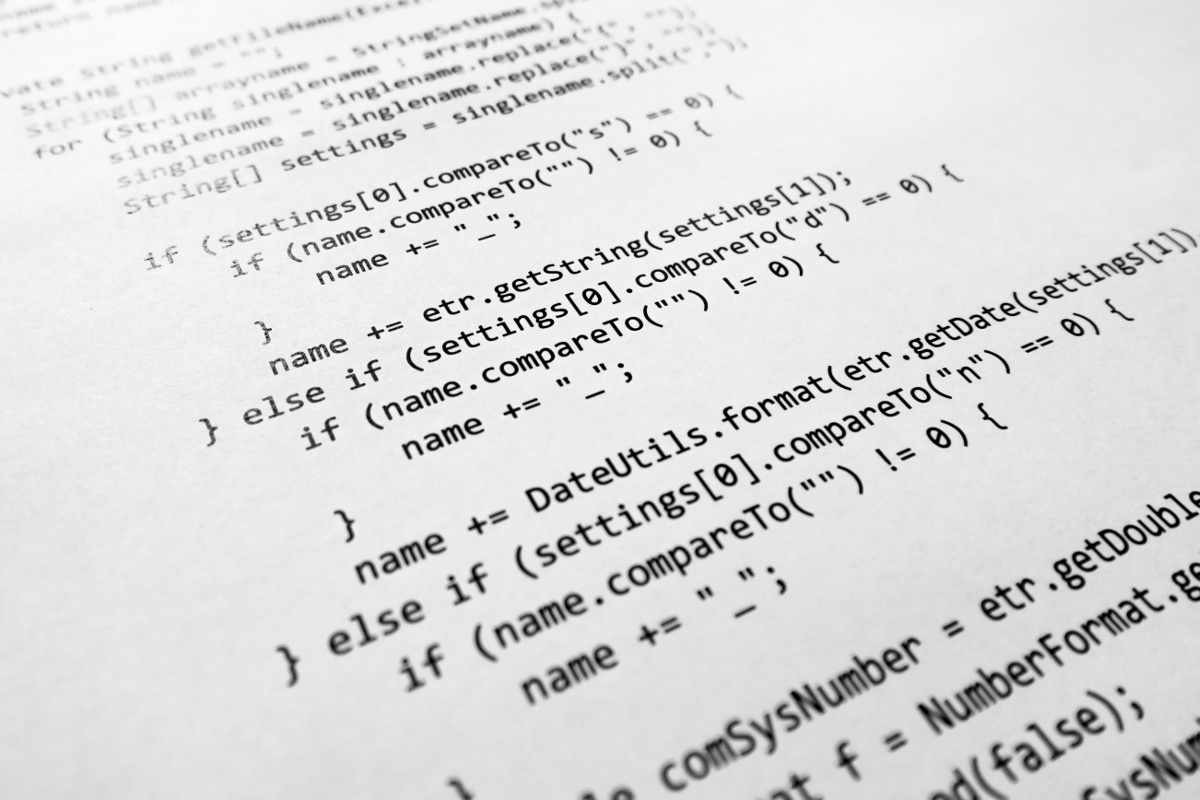There are numerous ways to setup multiple Magento stores that all share the same codebase and backend, but what method you use depends on your needs.
This article is written with cPanel in mind, though the methodologies listed below apply no matter what control panel you're using. You will need Magento 1.4.x or greater installed too.
Jump To Section
- URL Structure
- Adding Another Store In Magento
- Parked Domain Method
- Addon Domain Method
- Sub Domain Method
- Subdirectory Method
- Managing Multiple Stores
- Secure Checkout For Each Domain
URL Structure
The actual URL structure of your stores is a matter of personal preference. You can, for example, have two entirely different stores running on the same domain that share the same instance of Magento:
mall.com/shoesmall.com/shirts
These stores could also be setup on their own domain and still share the same instance of Magento:
shoes.comshirts.com
Another example would be a mall type setup, where your primary domain is the portal to access various stores:
mall.comshoes.mall.comshirts.mall.com
Regardless of the URL structure, the method for setting this up will pretty much be the same, and the result is what we're really after, which is to have one codebase for all of your stores, and one backend to manage all of these stores from.
Adding Another Store In Magento
The first thing we need to do is setup our second store in Magento.
We're going to do a hypothetical here for the naming conventions, and assume we own shirts.com. Adjust the values accordingly for your own store.
- Login to the Magento admin.
- Go to the Catalog tab, and select Manage Categories.
- Click on the Add Root Category button on the left.
- On the right, for the Name, we'll enter
Shoes.com. Set the dropdown toYesfor both Is Active and Is Anchor. - Click the Save Category button.
- Go to the System tab and select Manage Stores.
- Click on the Create Website button.
- For the Name, we'll enter
Shoes.com, and for the Code, we'll entershoes. We'll use this value later, so don't forget this! - Click the Save Website button.
- Click on the Create Store button.
- For the Website, select
Shoes.comfrom the dropdown. For the Name, we'll enterMain Store. For the Root Category, select theShoes.comfrom the dropdown. - Click on the Save Store button.
- Click on the Create Store View button.
- For the Store, select
Main Storefrom the dropdown, making sure it's for theShoes.comwebsite. For the Name, we'll enterEnglish. For the Code, we'll entershoes_en. For the Status, selectEnabledfrom the dropdown. - Click the Save Store View button.
- Go to the System tab and select Configuration.
- For the Current Configuration Scope (located on the top left), change the dropdown menu from
Default ConfigtoShoes.com. - Select Web from the sidebar on the left under the General heading.
- For both the Unsecure and Secure sections, uncheck the Use default box next to the Base URL item, and enter the URL for your store, e.g.
http://www.shoes.com/. Don't forget the trailing slash! - Click the Save Config button.
Now that we have our second store setup, you'll need to choose one of the following methods for actually setting up the store on the server-side so visitors can access it.
If the URL structure you've chosen will have different domains for each store, the parked domain method is the fastest and easiest method.
Parked Domain Method
For this method, we'll pretend we own shirts.com and shoes.com. The shirts.com domain is our primary domain, and Magento is already installed on it. Here's how we would set this up for the shoes.com domain:
- Login to cPanel for your domain and click on the Parked Domains icon.
- In the input field, enter the domain name that you'll be setting up as a second store, e.g.
shoes.com. - Click on the Add Domain button.
-
Open up the
index.phpfile for Magento and look for this line (it's the last line of the file):Mage::run($mageRunCode, $mageRunType);…and right before this, we're going to add the following code:
switch($_SERVER['HTTP_HOST']) { case 'shoes.com': case 'www.shoes.com': $mageRunCode = 'shoes'; $mageRunType = 'website'; break; }If you have more than two stores, you will need to add additional cases to the above code block, e.g.:
switch($_SERVER['HTTP_HOST']) { case 'shoes.com': case 'www.shoes.com': $mageRunCode = 'shoes'; $mageRunType = 'website'; break; case 'hats.com': case 'www.hats.com': $mageRunCode = 'hats'; $mageRunType = 'website'; break; }
Addon Domain Method
This is the same scenario as above, except it takes a little longer to setup. This method might be more useful to you if, for example, you wanted to have a blog on one domain, but not on the other. You couldn't do that with a parked domain. Here's how we would set this up for the shoes.com domain:
- Login to cPanel for your domain, and click on the Addon Domains icon.
- For the New Domain Name, we'll enter
shoes.com. cPanel will automatically fill in the next two fields, so removepublic_html/from the Document Root field, leaving us with justshoes.com. This step isn't required, but for organizational purposes, it makes more sense. - Set a password for this domain and click on the Add Domain button.
-
Login to your site via SSH, and go to the directory that we previously set in the Document Root field above when adding our domain. In our case, we would do the following:
cd shoes.com/ -
Copy the
index.phpand.htaccessfile from the directory where Magento is installed, which would be in our root web directory:cp ../public_html/index.php ../public_html/.htaccess . -
Open up the
index.phpfile and look for this line (it's the last line of the file):Mage::run($mageRunCode, $mageRunType);…and right before this, we're going to add the following code:
$mageRunCode = 'shoes'; $mageRunType = 'website'; -
Lastly, we need to create symbolic links to point to a few directories:
ln -s ../public_html/app ./app ln -s ../public_html/errors ./errors ln -s ../public_html/includes ./includes ln -s ../public_html/js ./js ln -s ../public_html/lib ./lib ln -s ../public_html/media ./media ln -s ../public_html/skin ./skin ln -s ../public_html/var ./var
Sub Domain Method
For this method, we'll pretend we own mall.com, and it's setup as a portal that links to the various shops within the mall. Magento will be installed on the mall.com domain, and all of the shops will be in sub domains, e.g.:
shoes.mall.comshirts.mall.com
Here's how we would set this up for the shoes sub domain:
- Login to cPanel for your domain, and click on the Sub Domains icon.
- For the Sub Domain, we'll enter
shoes. cPanel will automatically fill in the next field, so removepublic_html/from the Document Root field, leaving us with justshoes. This step isn't required, but for organizational purposes, it makes more sense. - Click the Create button.
-
Login to your site via SSH, and go to the directory that we previously set in the Document Root field above when creating our sub domain. In our case, we would do the following:
cd shoes/ -
Copy the
index.phpand.htaccessfile from the directory where Magento is installed, which would be in our root web directory:cp ../public_html/index.php ../public_html/.htaccess . -
Open up the
index.phpfile and look for this line (it's the last line of the file):Mage::run($mageRunCode, $mageRunType);…and right before this, we're going to add the following code:
$mageRunCode = 'shoes'; $mageRunType = 'website'; -
Lastly, we need to create symbolic links to point to a few directories:
ln -s ../public_html/app ./app ln -s ../public_html/errors ./errors ln -s ../public_html/includes ./includes ln -s ../public_html/js ./js ln -s ../public_html/lib ./lib ln -s ../public_html/media ./media ln -s ../public_html/skin ./skin ln -s ../public_html/var ./var
Subdirectory Method
This is the same scenario as above, except all of the shops will be in subdirectories, e.g.:
mall.com/shoesmall.com/shirts
Here's how we would set this up for the shoes subdirectory:
-
Login to your site via SSH, and create a subdirectory where your second store will be:
cd public_html mkdir shoes/ cd shoes/ -
Copy the
index.phpand.htaccessfile from the directory where Magento is installed, which would be in our root web directory:cp ../public_html/index.php ../public_html/.htaccess . -
Open up the
index.phpfile and look for this line (it's the last line of the file):Mage::run($mageRunCode, $mageRunType);…and right before this, we're going to add the following code:
$mageRunCode = 'shoes'; $mageRunType = 'website';
Managing Multiple Stores
It's very important to remember that now that you have multiple stores to manage from one admin panel, that you make sure you're changing the configuration for the appropriate store.
In the System → Configuration section, if you leave the dropdown menu for Current Configuration Scope set to Default Config, it will globally change the values for all of your stores, assuming you haven't removed the checkmark next to Use default throughout the configuration sections.
You can change the configuration values globally, for each website, and for individual store views.
Secure Checkout For Each Store
For those of you in dedicated hosting environments, you can follow either the addon or parked domain method from above, and edit the httpd.conf file to give the addon or parked domain a dedicated IP address. However, this is not advised. Your changes will most likely be overwritten with a control panel upgrade, Apache or PHP rebuild, or even simple maintenance.
Your best bet would be to purchase a Unified Communications Certificate (UCC), also known as a multi-domain or multiple domain certificate. If you're on our Split-Dedicated product, after you've purchased and installed this certificate, we can make the necessary changes to support this type of certificate (this is something we have to do, since it's not natively supported by cPanel). Once we have the SSL setup, you simply follow the parked domain method for each domain you've assigned to your UCC certificate.
This is just one of the many advantages of running your online business in a more secure and flexible hosting environment like this.
Once you've done the above, all of your stores will have their own secure checkout and will still share the same codebase and backend for management purposes.